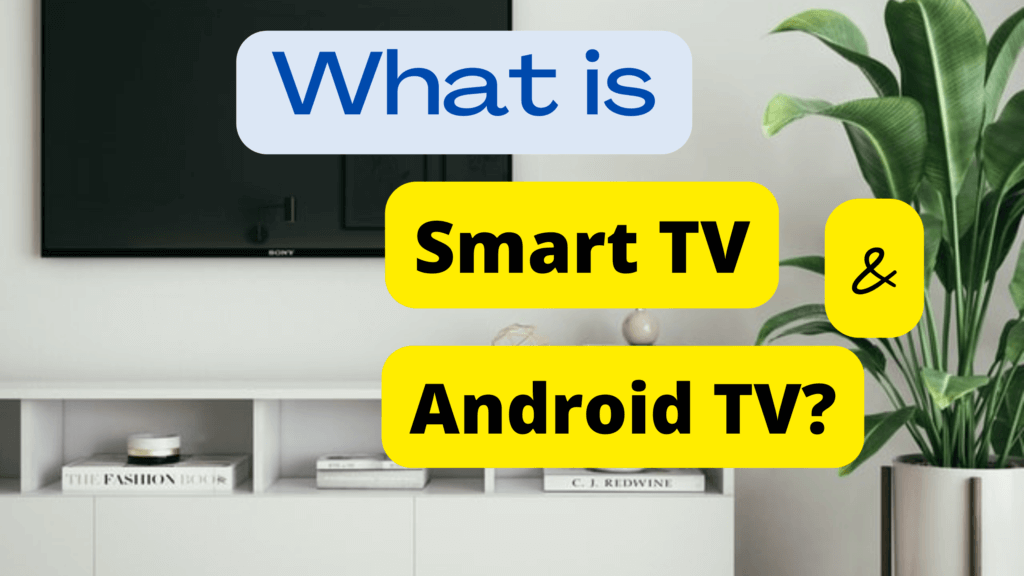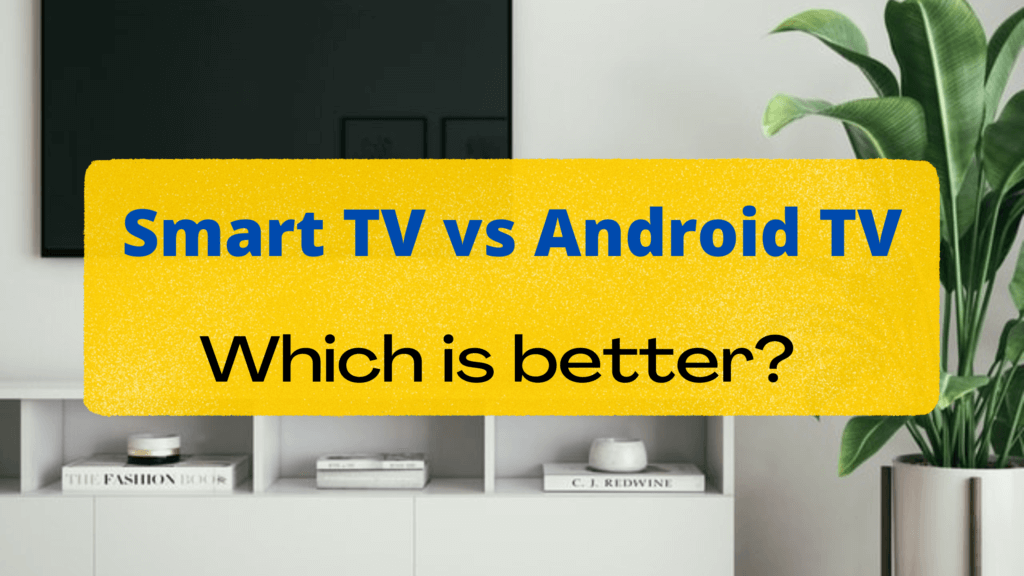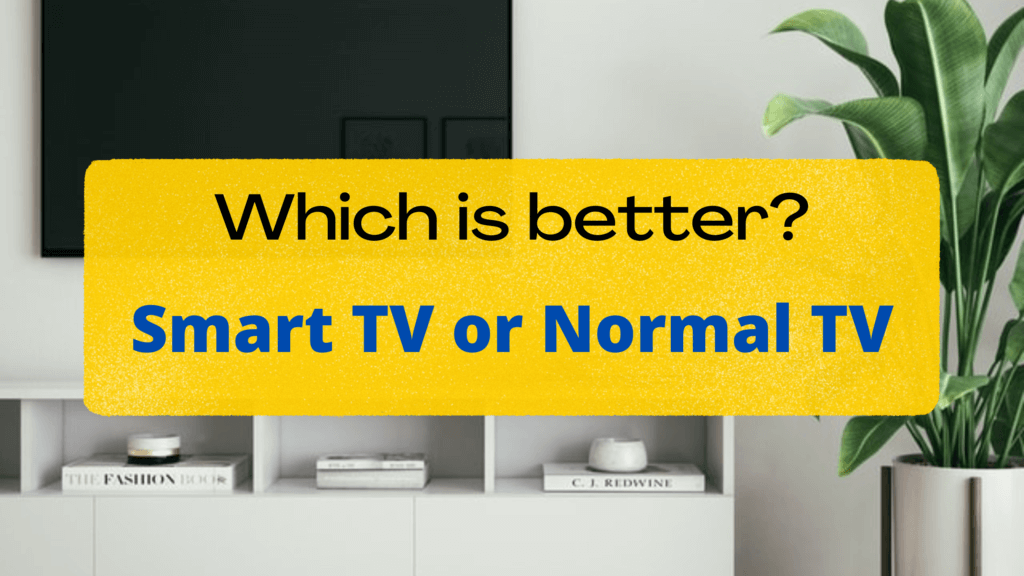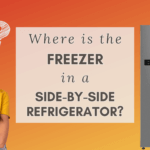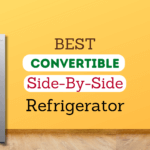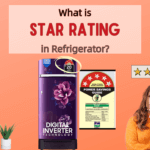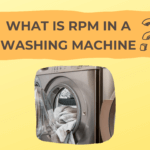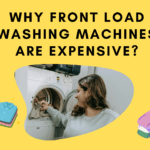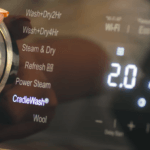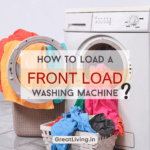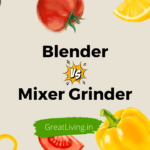How to Turn Your Regular TV into a Smart TV: A Comprehensive Guide
This guide provides practical steps to equip your conventional TV with Smart TV functionality, enabling you to access streaming services, apps, and more without purchasing a new television.
Introduction
We’re in the midst of a Smart TV revolution, and the benefits of having one in your home are endless.
From accessing streaming services to browsing the internet and playing games, Smart TVs offer a wide range of features and entertainment options.
But what if you have an older, “dumb” TV and don’t want to invest in a brand-new Smart TV?
The good news is that you can transform your regular TV into a Smart TV without breaking the bank.
In this comprehensive guide, we’ll explore various methods and devices that will help you enjoy the benefits of a Smart TV on your existing television.
Understanding the Basics
What is a Smart TV?

Smart TVs are a breed apart from traditional televisions. They come equipped with built-in internet connectivity, allowing you to access a variety of online content directly from your TV.
From streaming services like Netflix and Hulu to social media and web browsing, Smart TVs can do it all.
Key Features of Smart TVs
Smart TVs offer a host of features, including:
- Access to streaming services
- Internet browsing
- App installations
- Voice control
- Screen mirroring
- Gaming options
- Integration with smart home devices
Benefits of Smart TVs
The advantages of owning a Smart TV include:
- Access to an array of content
- Convenience and integration
- Regular software updates
- Interactive features
- Enhanced viewing experience
The Cost of Buying a New Smart TV
Buying a brand-new Smart TV can be expensive.
A high-quality Smart TV with a large screen can easily set you back a significant amount.
But don’t worry; there are cost-effective alternatives!
✅ More Resources To Help You!
How to Make a TV Smart: Your Options

How to Make a TV Smart with Streaming Devices
Streaming devices are compact, easy-to-use gadgets that can transform your regular TV into a Smart TV. Popular options include:
- Roku
- Amazon Fire TV
- Apple TV
- Google Chromecast
Setting Up a Streaming Device
- Connect the device to your TV
- Configure Wi-Fi and log in
- Install apps like Netflix, Hulu, and more
- Start streaming your favorite content
How to Make Your TV a Smart TV with Smart Blu-ray Players

Smart Blu-ray players come with built-in Wi-Fi and app support, making them an excellent choice for upgrading your TV.
How to Connect and Configure a Smart Blu-ray Player
- Connect the player to your TV
- Set up your internet connection
- Access and install apps
- Begin enjoying Smart TV features
How to Make My TV Smart Using Game Consoles

In the ever-evolving world of technology, game consoles have transcended their primary purpose of gaming to become versatile entertainment hubs.
These consoles, such as PlayStation and Xbox, have integrated Smart TV capabilities, making them an excellent choice for upgrading your regular TV into a Smart TV.
The Role of Game Consoles
Game consoles like the PlayStation and Xbox have a well-earned reputation for their gaming prowess.
However, their capabilities extend beyond gaming, offering a wide range of features:
Overview of popular game consoles like PlayStation and Xbox
PlayStation and Xbox are the dominant players in the gaming industry, but they bring much more to the table.
These consoles have evolved to become multimedia powerhouses, offering access to streaming services, music, and even web browsing.
Smart TV capabilities of game consoles
One of the key features of modern game consoles is their Smart TV integration. You can install apps like Netflix, Amazon Prime Video, and Hulu, transforming your TV into a gateway for a vast library of content.
Gaming and entertainment options
These consoles not only provide access to streaming services but also offer a plethora of gaming options.
From blockbuster titles to casual games, they cater to a wide audience. The ability to seamlessly switch between gaming and streaming content makes them all-in-one entertainment solutions.
Steps to Turn Your TV into a Smart TV with a Game Console
Transforming your TV into a Smart TV with a game console is a straightforward process. Follow these essential steps:
Connecting Your Console to the TV:
Begin by connecting your game console to your TV via an available HDMI port. This simple connection allows your console to communicate with the TV, ensuring you receive the best possible picture quality.
Setting Up Your Internet Connection:
Most Smart TV features on game consoles require an internet connection. Connect your console to your home network through Wi-Fi or an Ethernet cable. A stable internet connection is essential for streaming content and downloading apps.
Downloading Apps and Accessing Content:
Navigate to your console’s app store or marketplace to download the apps of your choice.
These apps grant access to streaming services, on-demand content, and more.
Once downloaded, you can seamlessly switch between games and your favorite shows or movies.
How to Make My TV a Smart TV Without Extra Devices

If you’re fortunate enough to own a modern TV, you might already have Smart TV capabilities without the need for additional devices.
How to Make TV Smart with Built-in Features
Some contemporary TVs come equipped with built-in Smart TV features, allowing you to access a world of entertainment without any extra gadgets. Here’s how to unleash these features:
Enabling Smart Features on Your TV
- Access the Settings Menu: Start by accessing your TV’s settings menu. This is where you’ll find the Smart TV features.
- Connect to the Internet: Your TV must be connected to the internet to take full advantage of its Smart TV capabilities. You can connect via Wi-Fi or an Ethernet cable, depending on your TV’s specifications.
- Explore Pre-Installed Apps and Features: Your TV may come pre-loaded with a selection of apps and features. This can include popular streaming services like Netflix, YouTube, and Hulu, as well as web browsers and news apps. Explore these pre-installed options and tailor your Smart TV experience to your liking.
How to Make a Normal TV Smart with Screen Mirroring
Screen mirroring is a fantastic feature that allows you to share the screen of your smartphone, tablet, or computer directly with your TV.
What Is Screen Mirroring?
Screen mirroring is a versatile technology that bridges the gap between your personal devices and your TV.
Here’s what you need to know:
Explanation of Screen Mirroring:
Screen mirroring, also known as screencasting, is a technology that enables you to replicate the display of your mobile device or computer on your TV.
It essentially mirrors what’s happening on your smaller screen onto your larger TV screen.
Compatibility with Different Devices:
Screen mirroring is versatile and works across various devices.
It’s compatible with smartphones, tablets, and computers, and it’s not limited to a specific operating system.
Whether you’re using an Android, iOS, or Windows device, you can likely make use of screen mirroring features.
Benefits of Screen Mirroring:
The advantages of screen mirroring are numerous.
This feature allows you to share photos, videos, presentations, and even apps from your device on a bigger screen.
Whether sharing memories with family or giving a business presentation, screen mirroring can be incredibly useful.
Setting Up Screen Mirroring
Screen mirroring is remarkably accessible and user-friendly.
Here’s how to set it up:
Various Methods and Platforms:
There are several methods and platforms for screen mirroring, depending on your devices.
For example, Android devices often use a technology called Miracast, while iOS devices use AirPlay. Additionally, many modern Smart TVs come with built-in screen mirroring features.
Understanding the specific screen mirroring technology that matches your devices is essential.
Step-by-Step Guide to Screen Mirroring:
Each method for screen mirroring comes with its set of steps.
You’ll need to enable screen mirroring on both your source device and your TV.
Typically, it involves navigating to your device’s settings, selecting the screen mirroring option, and choosing the TV you want to connect to.
Practical Applications:
Screen mirroring has a wide range of practical applications.
It’s not limited to entertainment; it’s a valuable tool for sharing content.
You can use it to watch videos, show off photos, give presentations, or even play mobile games on the big screen.
Troubleshooting and Tips

Common Issues and Solutions
Address common problems that may arise during your Smart TV journey, like:
- Slow Internet Speed
- Compatibility Issues
- Software Updates
Tips for Maximizing Your Smart TV Experience
Your Smart TV is a versatile entertainment hub. There are several tips and tricks to ensure you’re getting the most out of it.
Organizing Apps
Smart TVs come with various apps that can sometimes clutter your home screen. To keep things organized:
- Create folders or categories for apps (e.g., “Streaming,” “Gaming,” “News”).
- Remove or uninstall apps you no longer use.
- Prioritize your most-used apps for quick access.
Voice Control and Smart Assistants
Many Smart TVs come with built-in voice control features, and some are compatible with smart assistants like Alexa and Google Assistant. Here’s how to make the most of them:
- Learn and use voice commands for tasks like changing channels, adjusting volume, or searching for content.
- Integrate your Smart TV with a compatible smart assistant to control other smart devices in your home, such as lights and thermostats.
Security and Privacy
While enjoying the benefits of a Smart TV, it’s essential to consider security and privacy:
- Regularly update your TV’s software to ensure you have the latest security patches.
- Be cautious when granting permissions to apps, and review their privacy settings.
- Use a strong password to secure your Smart TV, especially if it stores personal information or payment details.
Additional Resources
✅ More Resources To Help You!
Frequently Asked Questions (FAQs)

Transforming your TV into a Smart TV doesn’t have to be expensive. Here are some budget-friendly ways to do it:
· Streaming Devices: Opt for affordable streaming devices like Google Chromecast or Roku Express. They offer Smart TV features without a hefty price tag.
· Second-Hand Smart Devices: Consider buying a used Smart Blu-ray player or game console. You can often find good deals on these devices.
· Refurbished Smart TVs: Look for certified refurbished Smart TVs from reputable brands. They’re often more affordable than brand-new models.
· DIY Smart TV Kits: Explore DIY options, like Raspberry Pi projects, that can turn your regular TV into a Smart TV with minimal cost.
Your smartphone can be a powerful tool to enhance your TV’s capabilities:
· Screen Mirroring: Use screen mirroring features, such as Miracast (for Android) or AirPlay (for iOS), to display your smartphone screen on your TV. This allows you to share photos, videos, and apps on the big screen.
· Smart TV Apps: Download and install the corresponding Smart TV apps on your smartphone. These apps can act as remote controls, allowing you to navigate your Smart TV more comfortably.
· Casting: Many streaming apps on your phone, like Netflix and YouTube, support casting to your Smart TV. Just tap the cast icon to send content to your TV.
While Smart TVs are designed for online connectivity, you can still enjoy some Smart TV features without an internet connection:
· Local Content: Play content stored on USB drives or external storage devices connected to your TV.
· Screen Mirroring: Use screen mirroring to display content from your smartphone or computer on your TV. This doesn’t require an internet connection but only local Wi-Fi.
· Gaming: If your game console is your chosen method for a Smart TV upgrade, many games can be played offline.
· Pre-Loaded Apps: Some Smart TVs come with pre-loaded apps that work offline, such as media players or local news apps.
Remember that while you can access some Smart TV features without the internet, the full range of streaming services and online content will be limited without an active internet connection.
Conclusion
In conclusion, making your TV smart is easier than you think.
You don’t have to splurge on a brand-new Smart TV; there are numerous cost-effective alternatives that can provide you with the same great features and entertainment options.
Whether you choose streaming devices, smart Blu-ray players, or game consoles, your TV can become smarter with just a few simple steps.
Embrace the future of entertainment and enjoy all the benefits of a Smart TV on your existing television.
About Author
You can ‘meet your author’ on the About Author page here.
TRENDING NOW
POPULAR POSTS
- What is an Inverter Refrigerator?
- Where is the Freezer in Side by Side Refrigerator?
- Best Convertible Side By Side Refrigerator
- Best Side By Side Refrigerator Under 60000
- Midea Side By Side Refrigerator Review
- Difference Between 4 Star and 5 Star Refrigerator
- Difference Between Direct Cool And Frost Free
- What is Star Rating in Refrigerator? Know Everything!
- What is the difference between Single Door and Double Door Refrigerator?
- Advantages and Disadvantages of Double Door Refrigerator
- Advantages and Disadvantages of Single Door Refrigerator
YOU MAY ALSO LIKE TO READ
- What Is RPM in a Washing Machine?
- Why Front Load Washing Machines Are Expensive?
- How to Clean a Top Loader Washing Machine?
- How to Clean an LG Front Loading Washing Machine?
- What is Front Load Washing Machine?
- What is Anti-Tangle in Bosch Washing Machine?
- Do Impeller Washers Tangle Clothes?
- What Is Pulsator in Washing Machine?
- What is Cradle Wash in IFB Washing Machine?
- How To Load a Front Load Washing Machine?
- Best Semi Automatic Washing Machine in India
- Best Front Load Washing Machine in India 2023
- Best Impeller Top Load Washer in India 2023
- How Much Water does Front Load Washing Machine Use?
- How to use Front Load Washing Machine? India 2023
- Front Load Washing Machine Buying Guide – India – 2023
- Which Washing Machine is better – Semi or Fully Automatic in 2025?
- How to Select Washing Machine Capacity in 2023?
- Pros and Cons of Top Load and Front Load Washing Machines India 2023
- Difference between Top Load and Front Load – India (2023)?